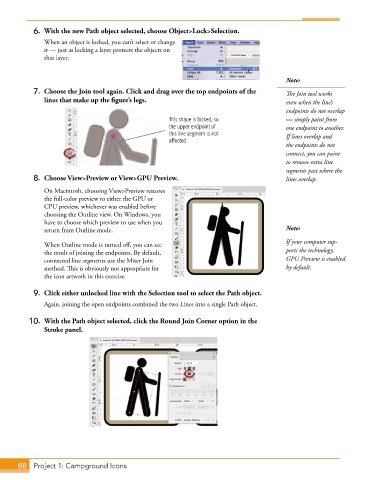Page 60 - Adobe Photoshop,Illustrator and InDesign 2021
P. 60
6. With the new Path object selected, choose Object>Lock>Selection.
When an object is locked, you can’t select or change
it — just as locking a layer protects the objects on
that layer.
Note:
7. Choose the Join tool again. Click and drag over the top endpoints of the The Join tool works
lines that make up the figure’s legs. even when the line’s
endpoints do not overlap
This shape is locked, so — simply paint from
the upper endpoint of one endpoint to another.
this line segment is not If lines overlap and
affected.
the endpoints do not
connect, you can paint
to remove extra line
segments past where the
8. Choose View>Preview or View>GPU Preview. lines overlap.
On Macintosh, choosing View>Preview restores
the full-color preview to either the GPU or
CPU preview, whichever was enabled before
choosing the Outline view. On Windows, you
have to choose which preview to use when you
return from Outline mode. Note:
If your computer sup-
When Outline mode is turned off, you can see
the result of joining the endpoints. By default, ports the technology,
connected line segments use the Miter Join GPU Preview is enabled
method. This is obviously not appropriate for by default.
the icon artwork in this exercise.
9. Click either unlocked line with the Selection tool to select the Path object.
Again, joining the open endpoints combined the two Lines into a single Path object.
10. With the Path object selected, click the Round Join Corner option in the
Stroke panel.
88 Project 1: Campground Icons