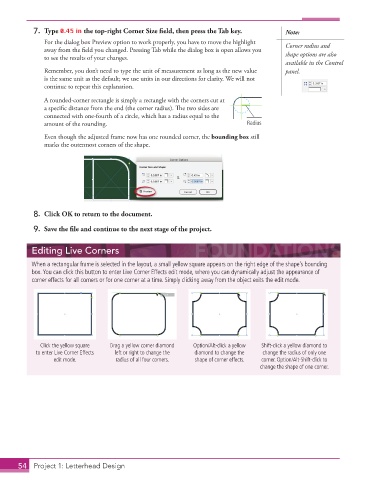Page 44 - Adobe InDesign 2021
P. 44
7. Type 0.45 in the top-right Corner Size fi eld, then press the Tab key. Note:
For the dialog box Preview option to work properly, you have to move the highlight Corner radius and
away from the field you changed. Pressing Tab while the dialog box is open allows you
to see the results of your changes. shape options are also
available in the Control
Remember, you don’t need to type the unit of measurement as long as the new value panel.
is the same unit as the default; we use units in our directions for clarity. We will not
continue to repeat this explanation.
A rounded-corner rectangle is simply a rectangle with the corners cut at
a specific distance from the end (the corner radius). The two sides are
connected with one-fourth of a circle, which has a radius equal to the
amount of the rounding. Radius
Even though the adjusted frame now has one rounded corner, the bounding box still
marks the outermost corners of the shape.
8. Click OK to return to the document.
9. Save the fi le and continue to the next stage of the project.
Editing Live Corners
When a rectangular frame is selected in the layout, a small yellow square appears on the right edge of the shape’s bounding
box. You can click this button to enter Live Corner Effects edit mode, where you can dynamically adjust the appearance of
corner effects for all corners or for one corner at a time. Simply clicking away from the object exits the edit mode.
Click the yellow square Drag a yellow corner diamond Option/Alt-click a yellow Shift-click a yellow diamond to
to enter Live Corner Effects left or right to change the diamond to change the change the radius of only one
edit mode. radius of all four corners. shape of corner effects. corner. Option/Alt-Shift-click to
change the shape of one corner.
54 Project 1: Letterhead Design