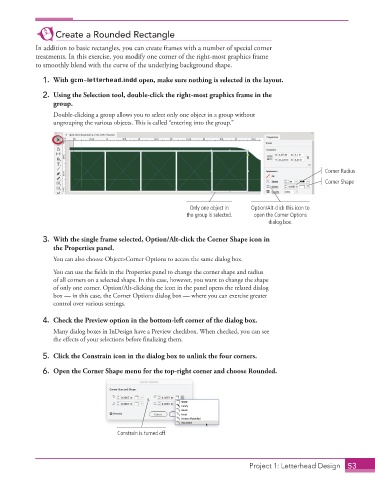Page 43 - Adobe InDesign 2021
P. 43
Create a Rounded Rectangle
In addition to basic rectangles, you can create frames with a number of special corner
treatments. In this exercise, you modify one corner of the right-most graphics frame
to smoothly blend with the curve of the underlying background shape.
1. With gcm-letterhead.indd open, make sure nothing is selected in the layout.
2. Using the Selection tool, double-click the right-most graphics frame in the
group.
Double-clicking a group allows you to select only one object in a group without
ungrouping the various objects. This is called “entering into the group.”
Corner Radius
Corner Shape
Only one object in Option/Alt-click this icon to
the group is selected. open the Corner Options
dialog box.
3. With the single frame selected, Option/Alt-click the Corner Shape icon in
the Properties panel.
You can also choose Object>Corner Options to access the same dialog box.
You can use the fields in the Properties panel to change the corner shape and radius
of all corners on a selected shape. In this case, however, you want to change the shape
of only one corner. Option/Alt-clicking the icon in the panel opens the related dialog
box — in this case, the Corner Options dialog box — where you can exercise greater
control over various settings.
4. Check the Preview option in the bottom-left corner of the dialog box.
Many dialog boxes in InDesign have a Preview checkbox. When checked, you can see
the effects of your selections before finalizing them.
5. Click the Constrain icon in the dialog box to unlink the four corners.
6. Open the Corner Shape menu for the top-right corner and choose Rounded.
Constrain is turned off.
Project 1: Letterhead Design 53