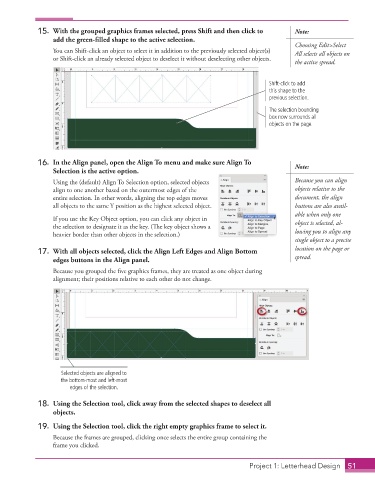Page 41 - Adobe InDesign 2021
P. 41
15. With the grouped graphics frames selected, press Shift and then click to Note:
add the green-filled shape to the active selection.
Choosing Edit>Select
You can Shift-click an object to select it in addition to the previously selected object(s) All selects all objects on
or Shift-click an already selected object to deselect it without deselecting other objects.
the active spread.
Shift-click to add
this shape to the
previous selection.
The selection bounding
box now surrounds all
objects on the page.
16. In the Align panel, open the Align To menu and make sure Align To Note:
Selection is the active option.
Using the (default) Align To Selection option, selected objects Because you can align
align to one another based on the outermost edges of the objects relative to the
entire selection. In other words, aligning the top edges moves document, the align
all objects to the same Y position as the highest selected object. buttons are also avail-
able when only one
If you use the Key Object option, you can click any object in
the selection to designate it as the key. (The key object shows a object is selected, al-
heavier border than other objects in the selection.) lowing you to align any
single object to a precise
17. With all objects selected, click the Align Left Edges and Align Bottom location on the page or
edges buttons in the Align panel. spread.
Because you grouped the five graphics frames, they are treated as one object during
alignment; their positions relative to each other do not change.
Selected objects are aligned to
the bottom-most and left-most
edges of the selection.
18. Using the Selection tool, click away from the selected shapes to deselect all
objects.
19. Using the Selection tool, click the right empty graphics frame to select it.
Because the frames are grouped, clicking once selects the entire group containing the
frame you clicked.
Project 1: Letterhead Design 51