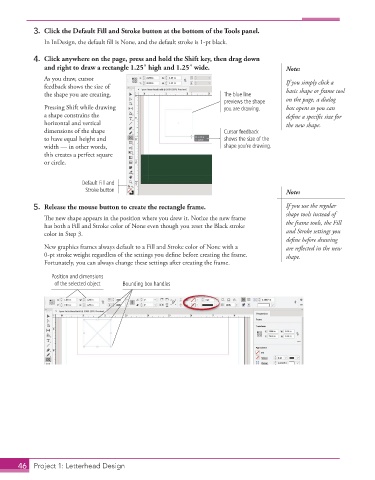Page 36 - Adobe InDesign 2021
P. 36
3. Click the Default Fill and Stroke button at the bottom of the Tools panel.
In InDesign, the default fill is None, and the default stroke is 1-pt black.
4. Click anywhere on the page, press and hold the Shift key, then drag down
and right to draw a rectangle 1.25″ high and 1.25″ wide. Note:
As you draw, cursor If you simply click a
feedback shows the size of
the shape you are creating. The blue line basic shape or frame tool
previews the shape on the page, a dialog
Pressing Shift while drawing you are drawing. box opens so you can
a shape constrains the define a specific size for
horizontal and vertical the new shape.
dimensions of the shape Cursor feedback
to have equal height and shows the size of the
width — in other words, shape you’re drawing.
this creates a perfect square
or circle.
Default Fill and
Stroke button Note:
5. Release the mouse button to create the rectangle frame. If you use the regular
shape tools instead of
The new shape appears in the position where you drew it. Notice the new frame
has both a Fill and Stroke color of None even though you reset the Black stroke the frame tools, the Fill
color in Step 3. and Stroke settings you
define before drawing
New graphics frames always default to a Fill and Stroke color of None with a are refl ected in the new
0-pt stroke weight regardless of the settings you define before creating the frame. shape.
Fortunately, you can always change these settings after creating the frame.
Position and dimensions
of the selected object Bounding box handles
46 Project 1: Letterhead Design