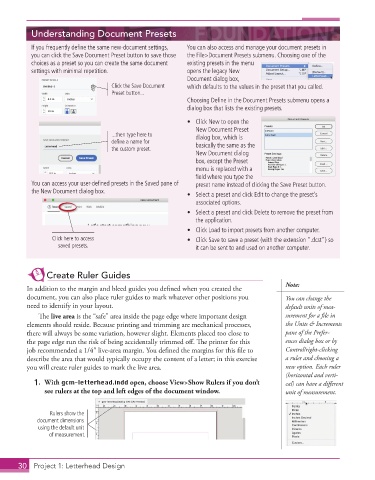Page 20 - Adobe InDesign 2021
P. 20
Understanding Document Presets
If you frequently defi ne the same new-document settings, You can also access and manage your document presets in
you can click the Save Document Preset button to save those the File>Document Presets submenu. Choosing one of the
choices as a preset so you can create the same document existing presets in the menu
settings with minimal repetition. opens the legacy New
Document dialog box,
Click the Save Document which defaults to the values in the preset that you called.
Preset button...
Choosing Defi ne in the Document Presets submenu opens a
dialog box that lists the existing presets.
• Click New to open the
New Document Preset
...then type here to dialog box, which is
define a name for
the custom preset. basically the same as the
New Document dialog
box, except the Preset
menu is replaced with a
fi eld where you type the
You can access your user-defi ned presets in the Saved pane of preset name instead of clicking the Save Preset button.
the New Document dialog box. • Select a preset and click Edit to change the preset’s
associated options.
• Select a preset and click Delete to remove the preset from
the application.
• Click Load to import presets from another computer.
Click here to access • Click Save to save a preset (with the extension “.dcst”) so
saved presets. it can be sent to and used on another computer.
Create Ruler Guides
Note:
In addition to the margin and bleed guides you defined when you created the
document, you can also place ruler guides to mark whatever other positions you You can change the
need to identify in your layout. default units of mea-
The live area is the “safe” area inside the page edge where important design surement for a file in
elements should reside. Because printing and trimming are mechanical processes, the Units & Increments
there will always be some variation, however slight. Elements placed too close to pane of the Prefer-
the page edge run the risk of being accidentally trimmed off. The printer for this ences dialog box or by
job recommended a 1/4″ live-area margin. You defined the margins for this file to Control/right-clicking
describe the area that would typically occupy the content of a letter; in this exercise a ruler and choosing a
you will create ruler guides to mark the live area. new option. Each ruler
(horizontal and verti-
1. With gcm-letterhead.indd open, choose View>Show Rulers if you don’t cal) can have a different
see rulers at the top and left edges of the document window. unit of measurement.
Rulers show the
document dimensions
using the default unit
of measurement.
30 Project 1: Letterhead Design