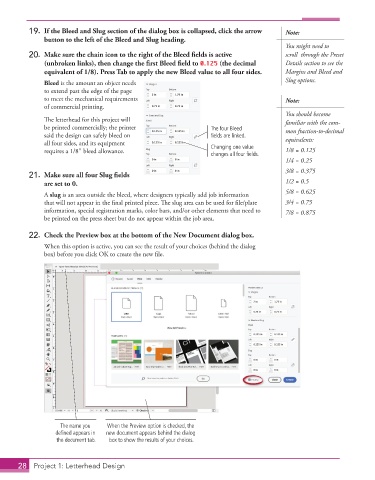Page 18 - Adobe InDesign 2021
P. 18
19. If the Bleed and Slug section of the dialog box is collapsed, click the arrow Note:
button to the left of the Bleed and Slug heading.
You might need to
20. Make sure the chain icon to the right of the Bleed fi elds is active scroll through the Preset
(unbroken links), then change the first Bleed field to 0.125 (the decimal Details section to see the
equivalent of 1/8). Press Tab to apply the new Bleed value to all four sides. Margins and Bleed and
Bleed is the amount an object needs Slug options.
to extend past the edge of the page
to meet the mechanical requirements Note:
of commercial printing.
You should become
The letterhead for this project will familiar with the com-
be printed commercially; the printer The four Bleed mon fraction-to-decimal
said the design can safely bleed on fields are linked.
all four sides, and its equipment equivalents:
requires a 1/8″ bleed allowance. Changing one value 1/8 = 0.125
changes all four fields.
1/4 = 0.25
3/8 = 0.375
21. Make sure all four Slug fi elds
are set to 0. 1/2 = 0.5
5/8 = 0.625
A slug is an area outside the bleed, where designers typically add job information
that will not appear in the final printed piece. The slug area can be used for file/plate 3/4 = 0.75
information, special registration marks, color bars, and/or other elements that need to 7/8 = 0.875
be printed on the press sheet but do not appear within the job area.
22. Check the Preview box at the bottom of the New Document dialog box.
When this option is active, you can see the result of your choices (behind the dialog
box) before you click OK to create the new file.
The name you When the Preview option is checked, the
defined appears in new document appears behind the dialog
the document tab. box to show the results of your choices.
28 Project 1: Letterhead Design