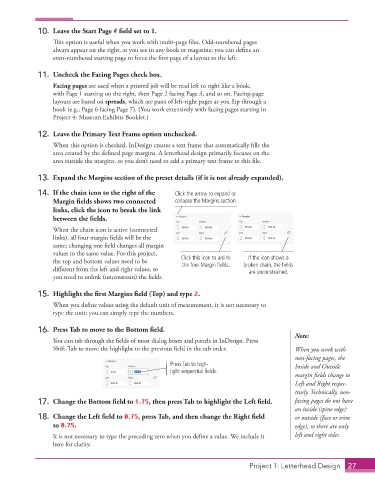Page 17 - Adobe InDesign 2021
P. 17
10. Leave the Start Page # field set to 1.
This option is useful when you work with multi-page files. Odd-numbered pages
always appear on the right, as you see in any book or magazine; you can define an
even-numbered starting page to force the first page of a layout to the left.
11. Uncheck the Facing Pages check box.
Facing pages are used when a printed job will be read left to right like a book,
with Page 1 starting on the right, then Page 2 facing Page 3, and so on. Facing-page
layouts are based on spreads, which are pairs of left-right pages as you flip through a
book (e.g., Page 6 facing Page 7). (You work extensively with facing pages starting in
Project 4: Museum Exhibits Booklet.)
12. Leave the Primary Text Frame option unchecked.
When this option is checked, InDesign creates a text frame that automatically fills the
area created by the defined page margins. A letterhead design primarily focuses on the
area outside the margins, so you don’t need to add a primary text frame to this file.
13. Expand the Margins section of the preset details (if it is not already expanded).
14. If the chain icon to the right of the Click the arrow to expand or
Margin fields shows two connected collapse the Margins section.
links, click the icon to break the link
between the fields.
When the chain icon is active (connected
links), all four margin fields will be the
same; changing one field changes all margin
values to the same value. For this project,
If the icon shows a
the top and bottom values need to be Click this icon to unlink broken chain, the fields
the four Margin fields.
different from the left and right values, so are unconstrained.
you need to unlink (unconstrain) the fields.
15. Highlight the first Margins field (Top) and type 2.
When you define values using the default unit of measurement, it is not necessary to
type the unit; you can simply type the numbers.
16. Press Tab to move to the Bottom field.
Note:
You can tab through the fields of most dialog boxes and panels in InDesign. Press
Shift-Tab to move the highlight to the previous field in the tab order. When you work with
non-facing pages, the
Press Tab to high- Inside and Outside
light sequential fields.
margin fields change to
Left and Right respec-
tively. Technically, non-
17. Change the Bottom field to 1.75, then press Tab to highlight the Left field. facing pages do not have
an inside (spine edge)
18. Change the Left field to 0.75, press Tab, and then change the Right field or outside (face or trim
to 0.75. edge), so there are only
It is not necessary to type the preceding zero when you define a value. We include it left and right sides.
here for clarity.
Project 1: Letterhead Design 27