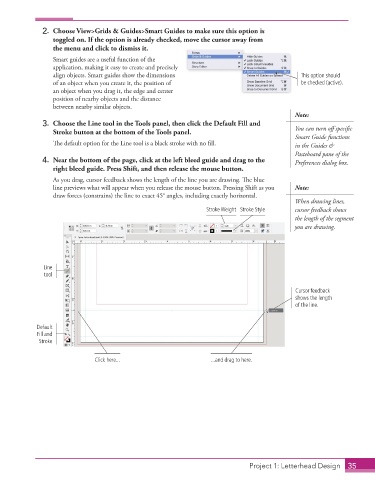Page 25 - Adobe InDesign 2021
P. 25
2. Choose View>Grids & Guides>Smart Guides to make sure this option is
toggled on. If the option is already checked, move the cursor away from
the menu and click to dismiss it.
Smart guides are a useful function of the
application, making it easy to create and precisely
align objects. Smart guides show the dimensions This option should
of an object when you create it, the position of be checked (active).
an object when you drag it, the edge and center
position of nearby objects and the distance
between nearby similar objects.
Note:
3. Choose the Line tool in the Tools panel, then click the Default Fill and
Stroke button at the bottom of the Tools panel. You can turn off specific
Smart Guide functions
The default option for the Line tool is a black stroke with no fill. in the Guides &
Pasteboard pane of the
4. Near the bottom of the page, click at the left bleed guide and drag to the Preferences dialog box.
right bleed guide. Press Shift, and then release the mouse button.
As you drag, cursor feedback shows the length of the line you are drawing. The blue
line previews what will appear when you release the mouse button. Pressing Shift as you Note:
draw forces (constrains) the line to exact 45° angles, including exactly horizontal.
When drawing lines,
Stroke Weight Stroke Style cursor feedback shows
the length of the segment
you are drawing.
Line
tool
Cursor feedback
shows the length
of the line.
Default
Fill and
Stroke
Click here... ...and drag to here.
Project 1: Letterhead Design 35