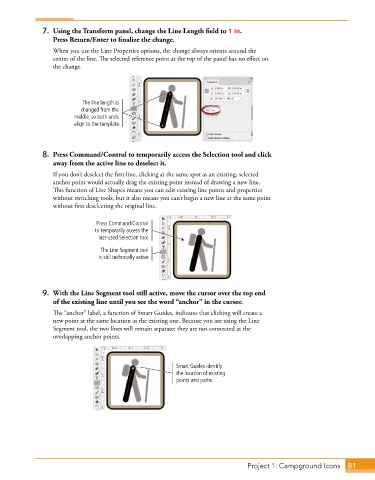Page 53 - Adobe Photoshop,Illustrator and InDesign 2021
P. 53
7. Using the Transform panel, change the Line Length field to 1 in.
Press Return/Enter to finalize the change.
When you use the Line Properties options, the change always orients around the
center of the line. The selected reference point at the top of the panel has no effect on
the change.
The line length is
changed from the
middle, so both ends
align to the template.
8. Press Command/Control to temporarily access the Selection tool and click
away from the active line to deselect it.
If you don’t deselect the first line, clicking at the same spot as an existing, selected
anchor point would actually drag the existing point instead of drawing a new line.
This function of Live Shapes means you can edit existing line points and properties
without switching tools, but it also means you can’t begin a new line at the same point
without first deselecting the original line.
Press Command/Control
to temporarily access the
last-used Selection tool.
The Line Segment tool
is still technically active.
9. With the Line Segment tool still active, move the cursor over the top end
of the existing line until you see the word “anchor” in the cursor.
The “anchor” label, a function of Smart Guides, indicates that clicking will create a
new point at the same location as the existing one. Because you are using the Line
Segment tool, the two lines will remain separate; they are not connected at the
overlapping anchor points.
Smart Guides identify
the location of existing
points and paths.
Project 1: Campground Icons 81