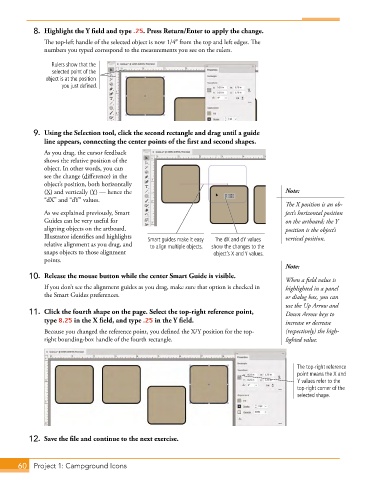Page 32 - Adobe Photoshop,Illustrator and InDesign 2021
P. 32
8. Highlight the Y field and type .25. Press Return/Enter to apply the change.
The top-left handle of the selected object is now 1/4 from the top and left edges. The
numbers you typed correspond to the measurements you see on the rulers.
Rulers show that the
selected point of the
object is at the position
you just defined.
9. Using the Selection tool, click the second rectangle and drag until a guide
line appears, connecting the center points of the first and second shapes.
As you drag, the cursor feedback
shows the relative position of the
object. In other words, you can
see the change (difference) in the
object’s position, both horizontally
(X) and vertically (Y) — hence the Note:
“dX” and “dY” values.
The X position is an ob-
As we explained previously, Smart ject’s horizontal position
Guides can be very useful for on the artboard; the Y
aligning objects on the artboard. position is the object’s
Illustrator identifies and highlights Smart guides make it easy The dX and dY values vertical position.
relative alignment as you drag, and to align multiple objects. show the changes to the
snaps objects to those alignment object’s X and Y values.
points.
Note:
10. Release the mouse button while the center Smart Guide is visible. When a field value is
If you don’t see the alignment guides as you drag, make sure that option is checked in highlighted in a panel
the Smart Guides preferences. or dialog box, you can
use the Up Arrow and
11. Click the fourth shape on the page. Select the top-right reference point, Down Arrow keys to
type 8.25 in the X field, and type .25 in the Y field. increase or decrease
Because you changed the reference point, you defined the X/Y position for the top- (respectively) the high-
right bounding-box handle of the fourth rectangle. lighted value.
The top-right reference
point means the X and
Y values refer to the
top-right corner of the
selected shape.
12. Save the file and continue to the next exercise.
60 Project 1: Campground Icons