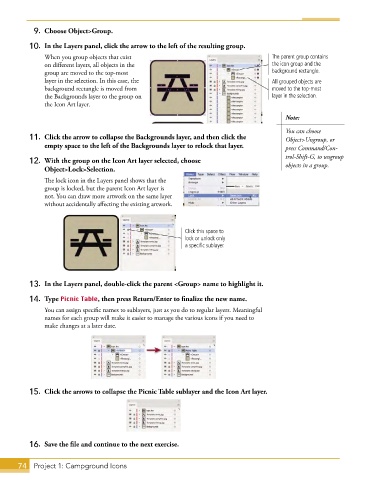Page 48 - Adobe Graphic Design CC 2020
P. 48
9. Choose Object>Group.
10. In the Layers panel, click the arrow to the left of the resulting group.
When you group objects that exist The parent group contains
on different layers, all objects in the the icon group and the
group are moved to the top-most background rectangle.
layer in the selection. In this case, the All grouped objects are
background rectangle is moved from moved to the top-most
the Backgrounds layer to the group on layer in the selection.
the Icon Art layer.
Note:
You can choose
11. Click the arrow to collapse the Backgrounds layer, and then click the Object>Ungroup, or
empty space to the left of the Backgrounds layer to relock that layer. press Command/Con-
trol-Shift-G, to ungroup
12. With the group on the Icon Art layer selected, choose objects in a group.
Object>Lock>Selection.
The lock icon in the Layers panel shows that the
group is locked, but the parent Icon Art layer is
not. You can draw more artwork on the same layer
without accidentally affecting the existing artwork.
Click this space to
lock or unlock only
a specific sublayer.
13. In the Layers panel, double-click the parent <Group> name to highlight it.
14. Type Picnic Table, then press Return/Enter to finalize the new name.
You can assign specific names to sublayers, just as you do to regular layers. Meaningful
names for each group will make it easier to manage the various icons if you need to
make changes at a later date.
15. Click the arrows to collapse the Picnic Table sublayer and the Icon Art layer.
16. Save the file and continue to the next exercise.
74 Project 1: Campground Icons