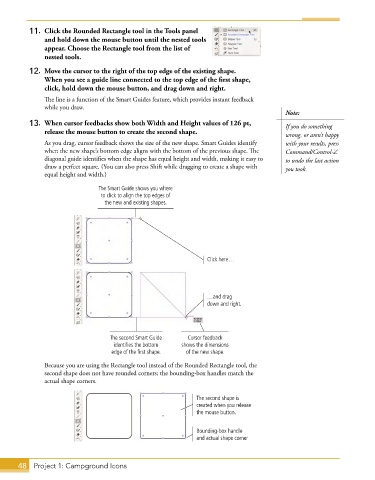Page 22 - Adobe Graphic Design CC 2020
P. 22
11. Click the Rounded Rectangle tool in the Tools panel
and hold down the mouse button until the nested tools
appear. Choose the Rectangle tool from the list of
nested tools.
12. Move the cursor to the right of the top edge of the existing shape.
When you see a guide line connected to the top edge of the first shape,
click, hold down the mouse button, and drag down and right.
The line is a function of the Smart Guides feature, which provides instant feedback
while you draw.
Note:
13. When cursor feedbacks show both Width and Height values of 126 pt, If you do something
release the mouse button to create the second shape. wrong, or aren’t happy
As you drag, cursor feedback shows the size of the new shape. Smart Guides identify with your results, press
when the new shape’s bottom edge aligns with the bottom of the previous shape. The Command/Control-Z
diagonal guide identifies when the shape has equal height and width, making it easy to to undo the last action
draw a perfect square. (You can also press Shift while dragging to create a shape with you took.
equal height and width.)
The Smart Guide shows you where
to click to align the top edges of
the new and existing shapes.
Click here…
…and drag
down and right.
The second Smart Guide Cursor feedback
identifies the bottom shows the dimensions
edge of the first shape. of the new shape.
Because you are using the Rectangle tool instead of the Rounded Rectangle tool, the
second shape does not have rounded corners; the bounding-box handles match the
actual shape corners.
The second shape is
created when you release
the mouse button.
Bounding-box handle
and actual shape corner
48 Project 1: Campground Icons