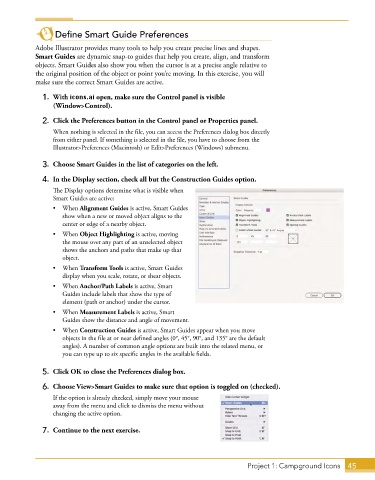Page 19 - Adobe Graphic Design CC 2020
P. 19
Define Smart Guide Preferences
Adobe Illustrator provides many tools to help you create precise lines and shapes.
Smart Guides are dynamic snap-to guides that help you create, align, and transform
objects. Smart Guides also show you when the cursor is at a precise angle relative to
the original position of the object or point you’re moving. In this exercise, you will
make sure the correct Smart Guides are active.
1. With icons.ai open, make sure the Control panel is visible
(Window>Control).
2. Click the Preferences button in the Control panel or Properties panel.
When nothing is selected in the file, you can access the Preferences dialog box directly
from either panel. If something is selected in the file, you have to choose from the
Illustrator>Preferences (Macintosh) or Edit>Preferences (Windows) submenu.
3. Choose Smart Guides in the list of categories on the left.
4. In the Display section, check all but the Construction Guides option.
The Display options determine what is visible when
Smart Guides are active:
• When Alignment Guides is active, Smart Guides
show when a new or moved object aligns to the
center or edge of a nearby object.
• When Object Highlighting is active, moving
the mouse over any part of an unselected object
shows the anchors and paths that make up that
object.
• When Transform Tools is active, Smart Guides
display when you scale, rotate, or shear objects.
• When Anchor/Path Labels is active, Smart
Guides include labels that show the type of
element (path or anchor) under the cursor.
• When Measurement Labels is active, Smart
Guides show the distance and angle of movement.
• When Construction Guides is active, Smart Guides appear when you move
objects in the file at or near defined angles (0°, 45°, 90°, and 135° are the default
angles). A number of common angle options are built into the related menu, or
you can type up to six specific angles in the available fields.
5. Click OK to close the Preferences dialog box.
6. Choose View>Smart Guides to make sure that option is toggled on (checked).
If the option is already checked, simply move your mouse
away from the menu and click to dismiss the menu without
changing the active option.
7. Continue to the next exercise.
Project 1: Campground Icons 45