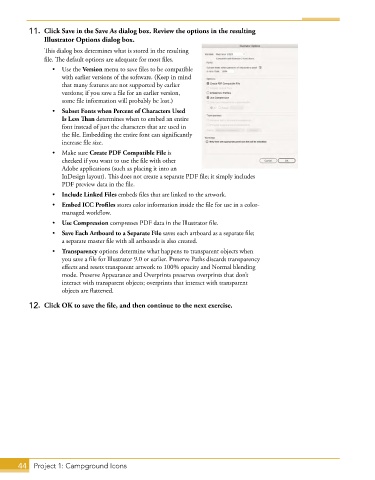Page 18 - Adobe Graphic Design CC 2020
P. 18
11. Click Save in the Save As dialog box. Review the options in the resulting
Illustrator Options dialog box.
This dialog box determines what is stored in the resulting
file. The default options are adequate for most files.
• Use the Version menu to save files to be compatible
with earlier versions of the software. (Keep in mind
that many features are not supported by earlier
versions; if you save a file for an earlier version,
some file information will probably be lost.)
• Subset Fonts when Percent of Characters Used
Is Less Than determines when to embed an entire
font instead of just the characters that are used in
the file. Embedding the entire font can significantly
increase file size.
• Make sure Create PDF Compatible File is
checked if you want to use the file with other
Adobe applications (such as placing it into an
InDesign layout). This does not create a separate PDF file; it simply includes
PDF preview data in the file.
• Include Linked Files embeds files that are linked to the artwork.
• Embed ICC Profiles stores color information inside the file for use in a color-
managed workflow.
• Use Compression compresses PDF data in the Illustrator file.
• Save Each Artboard to a Separate File saves each artboard as a separate file;
a separate master file with all artboards is also created.
• Transparency options determine what happens to transparent objects when
you save a file for Illustrator 9.0 or earlier. Preserve Paths discards transparency
effects and resets transparent artwork to 100% opacity and Normal blending
mode. Preserve Appearance and Overprints preserves overprints that don’t
interact with transparent objects; overprints that interact with transparent
objects are flattened.
12. Click OK to save the file, and then continue to the next exercise.
44 Project 1: Campground Icons