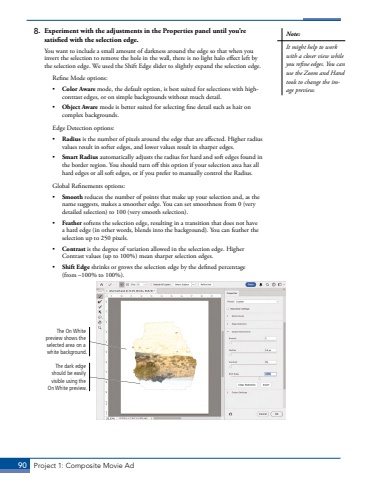Page 80 - Demo
P. 80
90 Project 1: Composite Movie Ad8. Experiment with the adjustments in the Properties panel until you%u2019re satisfied with the selection edge. You want to include a small amount of darkness around the edge so that when you invert the selection to remove the hole in the wall, there is no light halo effect left by the selection edge. We used the Shift Edge slider to slightly expand the selection edge.Refine Mode options:%u2022 Color Aware mode, the default option, is best suited for selections with highcontrast edges, or on simple backgrounds without much detail.%u2022 Object Aware mode is better suited for selecting fine detail such as hair on complex backgrounds.Edge Detection options:%u2022 Radius is the number of pixels around the edge that are affected. Higher radius values result in softer edges, and lower values result in sharper edges.%u2022 Smart Radius automatically adjusts the radius for hard and soft edges found in the border region. You should turn off this option if your selection area has all hard edges or all soft edges, or if you prefer to manually control the Radius.Global Refinements options:%u2022 Smooth reduces the number of points that make up your selection and, as the name suggests, makes a smoother edge. You can set smoothness from 0 (very detailed selection) to 100 (very smooth selection).%u2022 Feather softens the selection edge, resulting in a transition that does not have a hard edge (in other words, blends into the background). You can feather the selection up to 250 pixels.%u2022 Contrast is the degree of variation allowed in the selection edge. Higher Contrast values (up to 100%) mean sharper selection edges.%u2022 Shift Edge shrinks or grows the selection edge by the defined percentage (from%u00a0%u2013100% to 100%).The On White preview shows the selected area on a white background.The dark edge should be easily visible using the On White preview.Note:It might help to work with a closer view while you refine edges. You can use the Zoom and Hand tools to change the image preview.