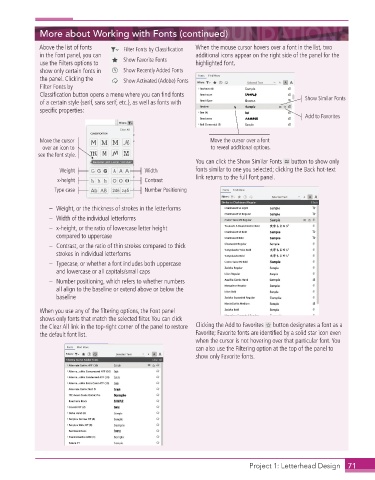Page 61 - Adobe InDesign 2021
P. 61
More about Working with Fonts (continued)
Above the list of fonts Filter Fonts by Classification When the mouse cursor hovers over a font in the list, two
in the Font panel, you can additional icons appear on the right side of the panel for the
use the Filters options to Show Favorite Fonts highlighted font.
show only certain fonts in Show Recently Added Fonts
the panel. Clicking the Show Activated (Adobe) Fonts
Filter Fonts by
Classifi cation button opens a menu where you can fi nd fonts Show Similar Fonts
of a certain style (serif, sans serif, etc.), as well as fonts with
specifi c properties:
Add to Favorites
Move the cursor Move the cursor over a font
over an icon to to reveal additional options.
see the font style.
You can click the Show Similar Fonts button to show only
Weight Width fonts similar to one you selected; clicking the Back hot-text
link returns to the full Font panel.
x-height Contrast
Type case Number Positioning
– Weight, or the thickness of strokes in the letterforms
– Width of the individual letterforms
– x-height, or the ratio of lowercase letter height
compared to uppercase
– Contrast, or the ratio of thin strokes compared to thick
strokes in individual letterforms
– Typecase, or whether a font includes both uppercase
and lowercase or all capitals/small caps
– Number positioning, which refers to whether numbers
all align to the baseline or extend above or below the
baseline
When you use any of the fi ltering options, the Font panel
shows only fonts that match the selected fi lter. You can click
the Clear All link in the top-right corner of the panel to restore Clicking the Add to Favorites button designates a font as a
the default font list. Favorite; Favorite fonts are identifi ed by a solid star icon even
when the cursor is not hovering over that particular font. You
can also use the Filtering option at the top of the panel to
show only Favorite fonts.
Project 1: Letterhead Design 71