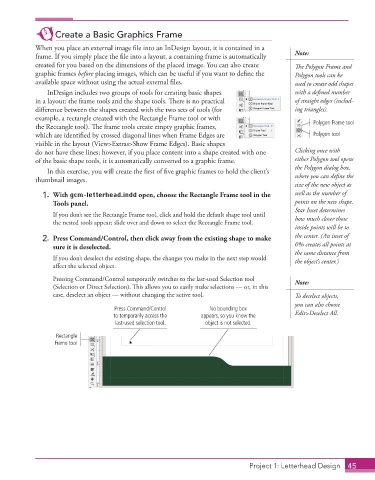Page 35 - Adobe InDesign 2021
P. 35
Create a Basic Graphics Frame
When you place an external image file into an InDesign layout, it is contained in a
frame. If you simply place the file into a layout, a containing frame is automatically Note:
created for you based on the dimensions of the placed image. You can also create The Polygon Frame and
graphic frames before placing images, which can be useful if you want to define the Polygon tools can be
available space without using the actual external files. used to create odd shapes
InDesign includes two groups of tools for creating basic shapes with a defined number
in a layout: the frame tools and the shape tools. There is no practical of straight edges (includ-
difference between the shapes created with the two sets of tools (for ing triangles).
example, a rectangle created with the Rectangle Frame tool or with
the Rectangle tool). The frame tools create empty graphic frames, Polygon Frame tool
which are identified by crossed diagonal lines when Frame Edges are Polygon tool
visible in the layout (View>Extras>Show Frame Edges). Basic shapes
do not have these lines; however, if you place content into a shape created with one Clicking once with
of the basic shape tools, it is automatically converted to a graphic frame. either Polygon tool opens
the Polygon dialog box,
In this exercise, you will create the first of five graphic frames to hold the client’s
thumbnail images. where you can define the
size of the new object as
1. With gcm-letterhead.indd open, choose the Rectangle Frame tool in the well as the number of
Tools panel. points on the new shape.
Star Inset determines
If you don’t see the Rectangle Frame tool, click and hold the default shape tool until how much closer those
the nested tools appear; slide over and down to select the Rectangle Frame tool.
inside points will be to
2. Press Command/Control, then click away from the existing shape to make the center. (An inset of
sure it is deselected. 0% creates all points at
the same distance from
If you don’t deselect the existing shape, the changes you make in the next step would the object’s center.)
affect the selected object.
Pressing Command/Control temporarily switches to the last-used Selection tool Note:
(Selection or Direct Selection). This allows you to easily make selections — or, in this
case, deselect an object — without changing the active tool. To deselect objects,
you can also choose
Press Command/Control No bounding box
to temporarily access the appears, so you know the Edit>Deselect All.
last-used selection tool. object is not selected.
Rectangle
Frame tool
Project 1: Letterhead Design 45