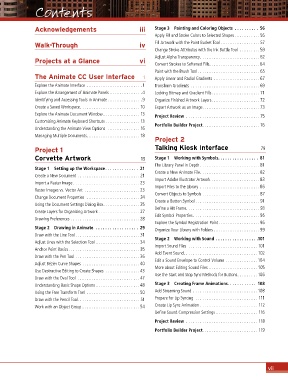Page 7 - CC2017_AN_Look_Inside
P. 7
Contents
Acknowledgements iii Stage 3 Painting and Coloring Objects . . . . . . . . . . 56
Apply Fill and Stroke Colors to Selected Shapes . . . . . . . . . . .56
Walk-Through iv Fill Artwork with the Paint Bucket Tool .................57
Change Stroke Attributes with the Ink Bottle Tool .........59
Adjust Alpha Transparency..........................62
Projects at a Glance vi
Convert Strokes to Softened Fills......................64
Paint with the Brush Tool...........................65
The Animate CC User Interface 1 Apply Linear and Radial Gradients ....................67
Explore the Animate Interface ........................1 Transform Gradients ..............................69
Explore the Arrangement of Animate Panels ..............4 Locking Bitmap and Gradient Fills..................... 71
Identifying and Accessing Tools in Animate ...............9 Organize Finished Artwork Layers.....................72
Create a Saved Workspace.......................... 10 Export Artwork as an Image.........................73
Explore the Animate Document Window ................ 13 Project Review ................................75
Customizing Animate Keyboard Shortcuts ............... 13
Portfolio Builder Project.........................76
Understanding the Animate View Options .............. 16
Managing Multiple Documents....................... 18
Project 2
Project 1 Talking Kiosk Interface 79
Corvette Artwork 19 Stage 1 Working with Symbols . . . . . . . . . . . . . . . . . 81
The Library Panel in Depth .......................... 81
Stage 1 Setting up the Workspace . . . . . . . . . . . . . . 21
Create a New Animate File..........................82
Create a New Document ........................... 21
Import Adobe Illustrator Artwork .....................83
Import a Raster Image .............................23
Raster Images vs. Vector Art ........................23 Import Files to the Library ..........................86
Convert Objects to Symbols .........................87
Change Document Properties ....................... 24
Create a Button Symbol ............................ 91
Using the Document Settings Dialog Box................25
Define a Hit Frame................................93
Create Layers for Organizing Artwork . . . . . . . . . . . . . . . . . .27
Edit Symbol Properties.............................95
Drawing Preferences ..............................28
Explore the Symbol Registration Point..................96
Stage 2 Drawing in Animate . . . . . . . . . . . . . . . . . . 29 Organize Your Library with Folders ....................99
Draw with the Line Tool............................ 31
Stage 2 Working with Sound . . . . . . . . . . . . . . . . . .101
Adjust Lines with the Selection Tool ...................34
Anchor Point Basics...............................35 Import Sound Files . . . . . . . . . . . . . . . . . . . . . . . . . . . . . . 101
Add Event Sound................................ 102
Draw with the Pen Tool ............................36
Edit a Sound Envelope to Control Volume ..............104
Adjust Bézier Curve Shapes .........................40
More about Editing Sound Files ..................... 105
Use Destructive Editing to Create Shapes ...............43
Use the Start and Stop Sync Methods for Buttons.........106
Draw with the Oval Tool ...........................47
Understanding Basic Shape Options ...................48 Stage 3 Creating Frame Animations . . . . . . . . . . . . 108
Using the Free Transform Tool .......................50 Add Streaming Sound ............................108
Draw with the Pencil Tool........................... 51 Prepare for Lip Syncing ........................... 111
Work with an Object Group .........................54 Create Lip Sync Animation ......................... 112
Define Sound Compression Settings .................. 116
Project Review ............................... 118
Portfolio Builder Project........................ 119
vii