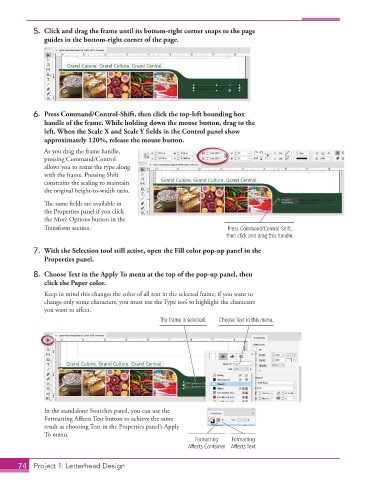Page 64 - Adobe InDesign 2021
P. 64
5. Click and drag the frame until its bottom-right corner snaps to the page
guides in the bottom-right corner of the page.
6. Press Command/Control-Shift, then click the top-left bounding box
handle of the frame. While holding down the mouse button, drag to the
left. When the Scale X and Scale Y fields in the Control panel show
approximately 120%, release the mouse button.
As you drag the frame handle,
pressing Command/Control
allows you to resize the type along
with the frame. Pressing Shift
constrains the scaling to maintain
the original height-to-width ratio.
The same fields are available in
the Properties panel if you click
the More Options button in the
Transform section. Press Command/Control-Shift,
then click and drag this handle.
7. With the Selection tool still active, open the Fill color pop-up panel in the
Properties panel.
8. Choose Text in the Apply To menu at the top of the pop-up panel, then
click the Paper color.
Keep in mind this changes the color of all text in the selected frame; if you want to
change only some characters, you must use the Type tool to highlight the characters
you want to affect.
The frame is selected. Choose Text in this menu.
In the standalone Swatches panel, you can use the
Formatting Affects Text button to achieve the same
result as choosing Text in the Properties panel’s Apply
To menu.
Formatting Formatting
Affects Container Affects Text
74 Project 1: Letterhead Design