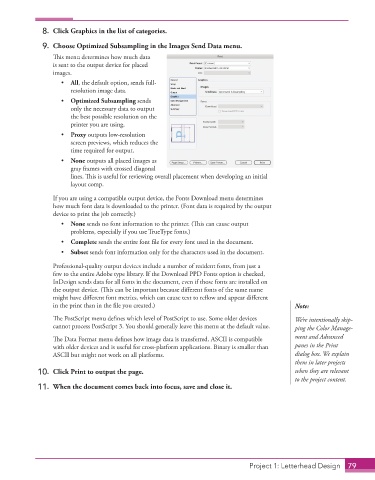Page 69 - Adobe InDesign 2021
P. 69
8. Click Graphics in the list of categories.
9. Choose Optimized Subsampling in the Images Send Data menu.
This menu determines how much data
is sent to the output device for placed
images.
• All, the default option, sends full-
resolution image data.
• Optimized Subsampling sends
only the necessary data to output
the best possible resolution on the
printer you are using.
• Proxy outputs low-resolution
screen previews, which reduces the
time required for output.
• None outputs all placed images as
gray frames with crossed diagonal
lines. This is useful for reviewing overall placement when developing an initial
layout comp.
If you are using a compatible output device, the Fonts Download menu determines
how much font data is downloaded to the printer. (Font data is required by the output
device to print the job correctly.)
• None sends no font information to the printer. (This can cause output
problems, especially if you use TrueType fonts.)
• Complete sends the entire font file for every font used in the document.
• Subset sends font information only for the characters used in the document.
Professional-quality output devices include a number of resident fonts, from just a
few to the entire Adobe type library. If the Download PPD Fonts option is checked,
InDesign sends data for all fonts in the document, even if those fonts are installed on
the output device. (This can be important because different fonts of the same name
might have different font metrics, which can cause text to reflow and appear different
in the print than in the file you created.) Note:
The PostScript menu defines which level of PostScript to use. Some older devices We’re intentionally skip-
cannot process PostScript 3. You should generally leave this menu at the default value. ping the Color Manage-
The Data Format menu defines how image data is transferred. ASCII is compatible ment and Advanced
with older devices and is useful for cross-platform applications. Binary is smaller than panes in the Print
ASCII but might not work on all platforms. dialog box. We explain
them in later projects
10. Click Print to output the page. when they are relevant
to the project content.
11. When the document comes back into focus, save and close it.
Project 1: Letterhead Design 79