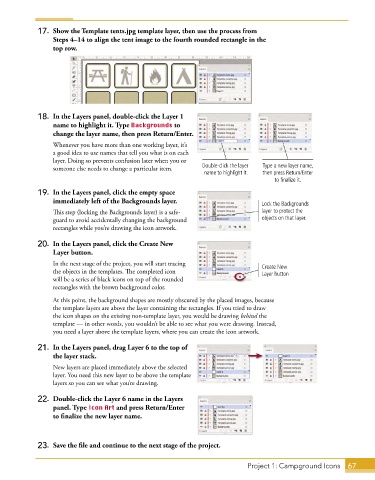Page 41 - Adobe Graphic Design CC 2020
P. 41
17. Show the Template tents.jpg template layer, then use the process from
Steps 4–14 to align the tent image to the fourth rounded rectangle in the
top row.
18. In the Layers panel, double-click the Layer 1
name to highlight it. Type Backgrounds to
change the layer name, then press Return/Enter.
Whenever you have more than one working layer, it’s
a good idea to use names that tell you what is on each
layer. Doing so prevents confusion later when you or
someone else needs to change a particular item. Double-click the layer Type a new layer name,
name to highlight it. then press Return/Enter
to finalize it.
19. In the Layers panel, click the empty space
immediately left of the Backgrounds layer. Lock the Backgrounds
This step (locking the Backgrounds layer) is a safe- layer to protect the
guard to avoid accidentally changing the background objects on that layer.
rectangles while you’re drawing the icon artwork.
20. In the Layers panel, click the Create New
Layer button.
In the next stage of the project, you will start tracing Create New
the objects in the templates. The completed icon Layer button
will be a series of black icons on top of the rounded
rectangles with the brown background color.
At this point, the background shapes are mostly obscured by the placed images, because
the template layers are above the layer containing the rectangles. If you tried to draw
the icon shapes on the existing non-template layer, you would be drawing behind the
template — in other words, you wouldn’t be able to see what you were drawing. Instead,
you need a layer above the template layers, where you can create the icon artwork.
21. In the Layers panel, drag Layer 6 to the top of
the layer stack.
New layers are placed immediately above the selected
layer. You need this new layer to be above the template
layers so you can see what you’re drawing.
22. Double-click the Layer 6 name in the Layers
panel. Type Icon Art and press Return/Enter
to finalize the new layer name.
23. Save the file and continue to the next stage of the project.
Project 1: Campground Icons 67