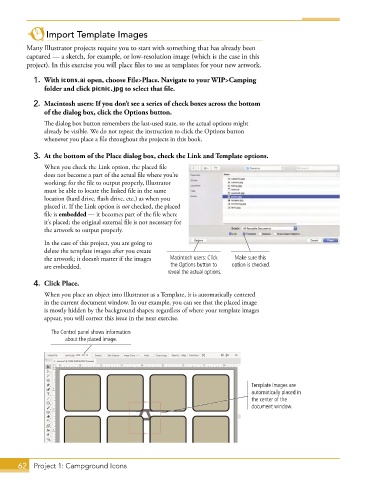Page 36 - Adobe Graphic Design CC 2020
P. 36
Import Template Images
Many Illustrator projects require you to start with something that has already been
captured — a sketch, for example, or low-resolution image (which is the case in this
project). In this exercise you will place files to use as templates for your new artwork.
1. With icons.ai open, choose File>Place. Navigate to your WIP>Camping
folder and click picnic.jpg to select that file.
2. Macintosh users: If you don’t see a series of check boxes across the bottom
of the dialog box, click the Options button.
The dialog box button remembers the last-used state, so the actual options might
already be visible. We do not repeat the instruction to click the Options button
whenever you place a file throughout the projects in this book.
3. At the bottom of the Place dialog box, check the Link and Template options.
When you check the Link option, the placed file
does not become a part of the actual file where you’re
working; for the file to output properly, Illustrator
must be able to locate the linked file in the same
location (hard drive, flash drive, etc.) as when you
placed it. If the Link option is not checked, the placed
file is embedded — it becomes part of the file where
it’s placed; the original external file is not necessary for
the artwork to output properly.
In the case of this project, you are going to
delete the template images after you create
the artwork; it doesn’t matter if the images Macintosh users: Click Make sure this
are embedded. the Options button to option is checked.
reveal the actual options.
4. Click Place.
When you place an object into Illustrator as a Template, it is automatically centered
in the current document window. In our example, you can see that the placed image
is mostly hidden by the background shapes; regardless of where your template images
appear, you will correct this issue in the next exercise.
The Control panel shows information
about the placed image.
Template images are
automatically placed in
the center of the
document window.
62 Project 1: Campground Icons