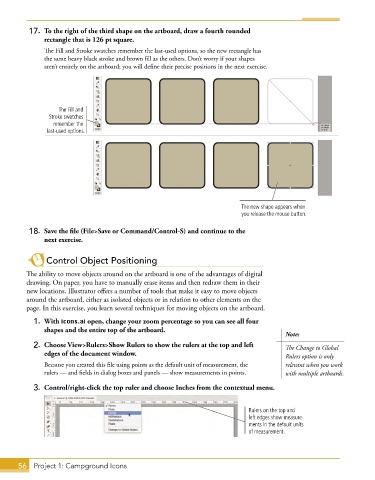Page 30 - Adobe Graphic Design CC 2020
P. 30
17. To the right of the third shape on the artboard, draw a fourth rounded
rectangle that is 126 pt square.
The Fill and Stroke swatches remember the last-used options, so the new rectangle has
the same heavy black stroke and brown fill as the others. Don’t worry if your shapes
aren’t entirely on the artboard; you will define their precise positions in the next exercise.
The Fill and
Stroke swatches
remember the
last-used options.
The new shape appears when
you release the mouse button.
18. Save the file (File>Save or Command/Control-S) and continue to the
next exercise.
Control Object Positioning
The ability to move objects around on the artboard is one of the advantages of digital
drawing. On paper, you have to manually erase items and then redraw them in their
new locations. Illustrator offers a number of tools that make it easy to move objects
around the artboard, either as isolated objects or in relation to other elements on the
page. In this exercise, you learn several techniques for moving objects on the artboard.
1. With icons.ai open, change your zoom percentage so you can see all four
shapes and the entire top of the artboard.
Note:
2. Choose View>Rulers>Show Rulers to show the rulers at the top and left The Change to Global
edges of the document window. Rulers option is only
Because you created this file using points as the default unit of measurement, the relevant when you work
rulers — and fields in dialog boxes and panels — show measurements in points. with multiple artboards.
3. Control/right-click the top ruler and choose Inches from the contextual menu.
Rulers on the top and
left edges show measure-
ments in the default units
of measurement.
56 Project 1: Campground Icons