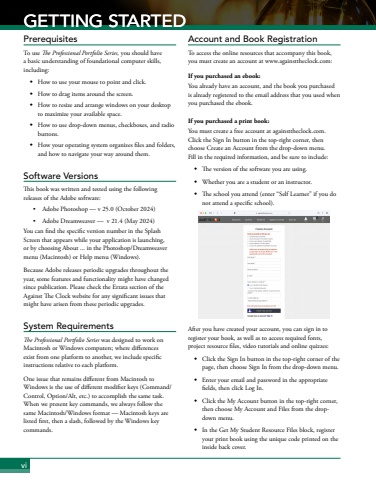Page 8 - Demo
P. 8
viGETTING STARTEDPrerequisitesTo use The Professional Portfolio Series, you should have a basic understanding of foundational computer skills, including: %uf077 How to use your mouse to point and click.%uf077 How to drag items around the screen. %uf077 How to resize and arrange windows on your desktop to maximize your available space. %uf077 How to use drop-down menus, checkboxes, and radio buttons. %uf077 How your operating system organizes files and folders, and how to navigate your way around them. Software VersionsThis book was written and tested using the following releases of the Adobe software:%u2022 Adobe Photoshop %u2014 v 25.0 (October 2024)%u2022 Adobe Dreamweaver %u2014 v 21.4 (May 2024)You can find the specific version number in the Splash Screen that appears while your application is launching, or by choosing About ... in the Photoshop/Dreamweaver menu (Macintosh) or Help%u00a0menu (Windows).Because Adobe releases periodic upgrades throughout the year, some features and functionality might have changed since publication. Please check the Errata section of the Against The Clock website for any significant issues that might have arisen from these periodic upgrades.System RequirementsThe Professional Portfolio Series was designed to work on Macintosh or Windows computers; where differences exist from one platform to another, we include specific instructions relative to each platform. One issue that remains different from Macintosh to Windows is the use of different modifier keys (Command/Control, Option/Alt, etc.) to accomplish the same task. When we present key commands, we always follow the same Macintosh/Windows format %u2014 Macintosh keys are listed first, then a slash, followed by the Windows key commands. Account and Book RegistrationTo access the online resources that accompany this book, you must create an account at www.againsttheclock.com:If you purchased an ebook:You already have an account, and the book you purchased is already registered to the email address that you used when you purchased the ebook.If you purchased a print book:You must create a free account at againsttheclock.com. Click the Sign In button in the top-right corner, then choose Create an Account from the drop-down menu. Fill in the required information, and be sure to include:%uf077 The version of the software you are using.%uf077 Whether you are a student or an instructor.%uf077 The school you attend (enter %u201cSelf Learner%u201d if you do not attend a specific school).After you have created your account, you can sign in to register your book, as well as to access required fonts, project resource files, video tutorials and online quizzes:%uf077 Click the Sign In button in the top-right corner of the page, then choose Sign In from the drop-down menu.%uf077 Enter your email and password in the appropriate fields, then click Log In.%uf077 Click the My Account button in the top-right corner, then choose My Account and Files from the dropdown menu.%uf077 In the Get My Student Resource Files block, register your print book using the unique code printed on the inside back cover.GETTING STARTED