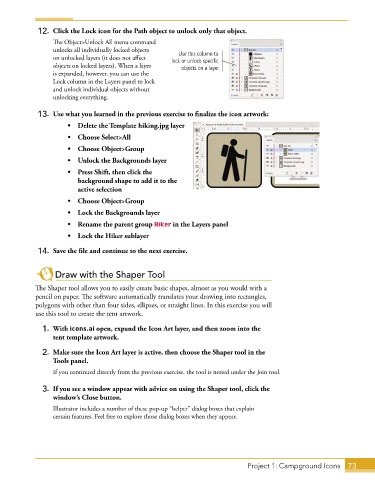Page 61 - Adobe Illustrator CC 2020
P. 61
12. Click the Lock icon for the Path object to unlock only that object.
The Object>Unlock All menu command
unlocks all individually locked objects
Use this column to
on unlocked layers (it does not affect lock or unlock specific
objects on locked layers). When a layer objects on a layer.
is expanded, however, you can use the
Lock column in the Layers panel to lock
and unlock individual objects without
unlocking everything.
13. Use what you learned in the previous exercise to finalize the icon artwork:
• Delete the Template hiking.jpg layer
• Choose Select>All
• Choose Object>Group
• Unlock the Backgrounds layer
• Press Shift, then click the
background shape to add it to the
active selection
• Choose Object>Group
• Lock the Backgrounds layer
• Rename the parent group Hiker in the Layers panel
• Lock the Hiker sublayer
14. Save the file and continue to the next exercise.
Draw with the Shaper Tool
The Shaper tool allows you to easily create basic shapes, almost as you would with a
pencil on paper. The software automatically translates your drawing into rectangles,
polygons with other than four sides, ellipses, or straight lines. In this exercise you will
use this tool to create the tent artwork.
1. With icons.ai open, expand the Icon Art layer, and then zoom into the
tent template artwork.
2. Make sure the Icon Art layer is active, then choose the Shaper tool in the
Tools panel.
If you continued directly from the previous exercise, the tool is nested under the Join tool.
3. If you see a window appear with advice on using the Shaper tool, click the
window’s Close button.
Illustrator includes a number of these pop-up “helper” dialog boxes that explain
certain features. Feel free to explore those dialog boxes when they appear.
Project 1: Campground Icons 73