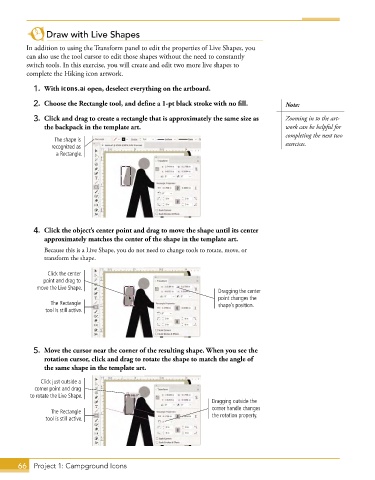Page 54 - Adobe Illustrator CC 2020
P. 54
Draw with Live Shapes
In addition to using the Transform panel to edit the properties of Live Shapes, you
can also use the tool cursor to edit those shapes without the need to constantly
switch tools. In this exercise, you will create and edit two more live shapes to
complete the Hiking icon artwork.
1. With icons.ai open, deselect everything on the artboard.
2. Choose the Rectangle tool, and define a 1-pt black stroke with no fill. Note:
3. Click and drag to create a rectangle that is approximately the same size as Zooming in to the art-
the backpack in the template art. work can be helpful for
completing the next two
The shape is
recognized as exercises.
a Rectangle.
4. Click the object’s center point and drag to move the shape until its center
approximately matches the center of the shape in the template art.
Because this is a Live Shape, you do not need to change tools to rotate, move, or
transform the shape.
Click the center
point and drag to
move the Live Shape.
Dragging the center
point changes the
The Rectangle shape’s position.
tool is still active.
5. Move the cursor near the corner of the resulting shape. When you see the
rotation cursor, click and drag to rotate the shape to match the angle of
the same shape in the template art.
Click just outside a
corner point and drag
to rotate the Live Shape.
Dragging outside the
corner handle changes
The Rectangle the rotation property.
tool is still active.
66 Project 1: Campground Icons