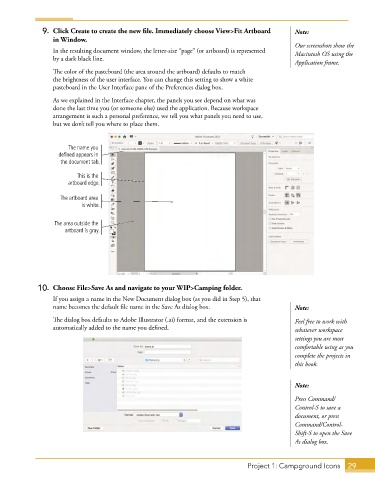Page 17 - Adobe Illustrator CC 2020
P. 17
9. Click Create to create the new file. Immediately choose View>Fit Artboard Note:
in Window.
Our screenshots show the
In the resulting document window, the letter-size “page” (or artboard) is represented Macintosh OS using the
by a dark black line.
Application frame.
The color of the pasteboard (the area around the artboard) defaults to match
the brightness of the user interface. You can change this setting to show a white
pasteboard in the User Interface pane of the Preferences dialog box.
As we explained in the Interface chapter, the panels you see depend on what was
done the last time you (or someone else) used the application. Because workspace
arrangement is such a personal preference, we tell you what panels you need to use,
but we don’t tell you where to place them.
The name you
defined appears in
the document tab.
This is the
artboard edge.
The artboard area
is white.
The area outside the
artboard is gray.
10. Choose File>Save As and navigate to your WIP>Camping folder.
If you assign a name in the New Document dialog box (as you did in Step 5), that
name becomes the default file name in the Save As dialog box. Note:
The dialog box defaults to Adobe Illustrator (.ai) format, and the extension is Feel free to work with
automatically added to the name you defined. whatever workspace
settings you are most
comfortable using as you
complete the projects in
this book.
Note:
Press Command/
Control-S to save a
document, or press
Command/Control-
Shift-S to open the Save
As dialog box.
Project 1: Campground Icons 29