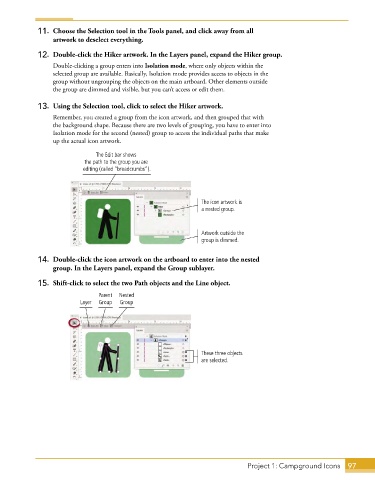Page 71 - Adobe Graphic Design CC 2020
P. 71
11. Choose the Selection tool in the Tools panel, and click away from all
artwork to deselect everything.
12. Double-click the Hiker artwork. In the Layers panel, expand the Hiker group.
Double-clicking a group enters into Isolation mode, where only objects within the
selected group are available. Basically, Isolation mode provides access to objects in the
group without ungrouping the objects on the main artboard. Other elements outside
the group are dimmed and visible, but you can’t access or edit them.
13. Using the Selection tool, click to select the Hiker artwork.
Remember, you created a group from the icon artwork, and then grouped that with
the background shape. Because there are two levels of grouping, you have to enter into
Isolation mode for the second (nested) group to access the individual paths that make
up the actual icon artwork.
The Edit bar shows
the path to the group you are
editing (called “breadcrumbs”).
The icon artwork is
a nested group.
Artwork outside the
group is dimmed.
14. Double-click the icon artwork on the artboard to enter into the nested
group. In the Layers panel, expand the Group sublayer.
15. Shift-click to select the two Path objects and the Line object.
Parent Nested
Layer Group Group
These three objects
are selected.
Project 1: Campground Icons 97