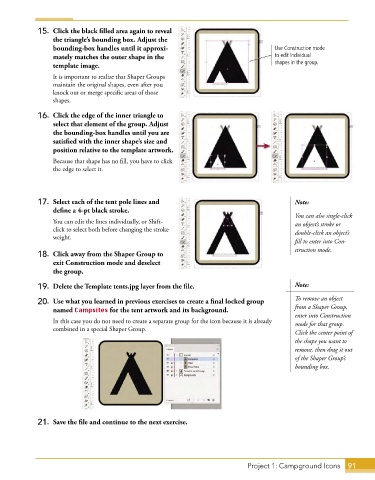Page 65 - Adobe Graphic Design CC 2020
P. 65
15. Click the black filled area again to reveal
the triangle’s bounding box. Adjust the
bounding-box handles until it approxi- Use Construction mode
mately matches the outer shape in the to edit individual
template image. shapes in the group.
It is important to realize that Shaper Groups
maintain the original shapes, even after you
knock out or merge specific areas of those
shapes.
16. Click the edge of the inner triangle to
select that element of the group. Adjust
the bounding-box handles until you are
satisfied with the inner shape’s size and
position relative to the template artwork.
Because that shape has no fill, you have to click
the edge to select it.
17. Select each of the tent pole lines and Note:
define a 4-pt black stroke.
You can also single-click
You can edit the lines individually, or Shift- an object’s stroke or
click to select both before changing the stroke double-click an object’s
weight.
fill to enter into Con-
struction mode.
18. Click away from the Shaper Group to
exit Construction mode and deselect
the group.
19. Delete the Template tents.jpg layer from the file. Note:
20. Use what you learned in previous exercises to create a final locked group To remove an object
named Campsites for the tent artwork and its background. from a Shaper Group,
enter into Construction
In this case you do not need to create a separate group for the icon because it is already mode for that group.
combined in a special Shaper Group.
Click the center point of
the shape you want to
remove, then drag it out
of the Shaper Group’s
bounding box.
21. Save the file and continue to the next exercise.
Project 1: Campground Icons 91