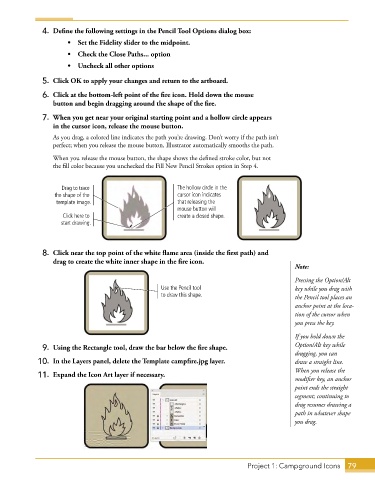Page 67 - Adobe Illustrator CC 2020
P. 67
4. Define the following settings in the Pencil Tool Options dialog box:
• Set the Fidelity slider to the midpoint.
• Check the Close Paths... option
• Uncheck all other options
5. Click OK to apply your changes and return to the artboard.
6. Click at the bottom-left point of the fire icon. Hold down the mouse
button and begin dragging around the shape of the fire.
7. When you get near your original starting point and a hollow circle appears
in the cursor icon, release the mouse button.
As you drag, a colored line indicates the path you’re drawing. Don’t worry if the path isn’t
perfect; when you release the mouse button, Illustrator automatically smooths the path.
When you release the mouse button, the shape shows the defined stroke color, but not
the fill color because you unchecked the Fill New Pencil Strokes option in Step 4.
Drag to trace The hollow circle in the
the shape of the cursor icon indicates
template image. that releasing the
mouse button will
Click here to create a closed shape.
start drawing.
8. Click near the top point of the white flame area (inside the first path) and
drag to create the white inner shape in the fire icon.
Note:
Pressing the Option/Alt
Use the Pencil tool key while you drag with
to draw this shape. the Pencil tool places an
anchor point at the loca-
tion of the cursor when
you press the key.
If you hold down the
9. Using the Rectangle tool, draw the bar below the fire shape. Option/Alt key while
dragging, you can
10. In the Layers panel, delete the Template campfire.jpg layer. draw a straight line.
When you release the
11. Expand the Icon Art layer if necessary.
modifier key, an anchor
point ends the straight
segment; continuing to
drag resumes drawing a
path in whatever shape
you drag.
Project 1: Campground Icons 79