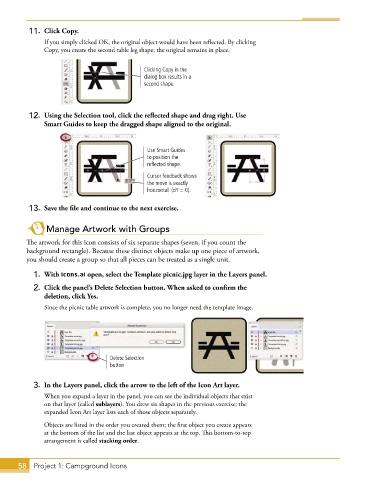Page 46 - Adobe Illustrator CC 2020
P. 46
11. Click Copy.
If you simply clicked OK, the original object would have been reflected. By clicking
Copy, you create the second table leg shape; the original remains in place.
Clicking Copy in the
dialog box results in a
second shape.
12. Using the Selection tool, click the reflected shape and drag right. Use
Smart Guides to keep the dragged shape aligned to the original.
Use Smart Guides
to position the
reflected shape.
Cursor feedback shows
the move is exactly
horizontal (dY = 0).
13. Save the file and continue to the next exercise.
Manage Artwork with Groups
The artwork for this icon consists of six separate shapes (seven, if you count the
background rectangle). Because these distinct objects make up one piece of artwork,
you should create a group so that all pieces can be treated as a single unit.
1. With icons.ai open, select the Template picnic.jpg layer in the Layers panel.
2. Click the panel’s Delete Selection button. When asked to confirm the
deletion, click Yes.
Since the picnic table artwork is complete, you no longer need the template image.
Delete Selection
button
3. In the Layers panel, click the arrow to the left of the Icon Art layer.
When you expand a layer in the panel, you can see the individual objects that exist
on that layer (called sublayers). You drew six shapes in the previous exercise; the
expanded Icon Art layer lists each of those objects separately.
Objects are listed in the order you created them; the first object you create appears
at the bottom of the list and the last object appears at the top. This bottom-to-top
arrangement is called stacking order.
58 Project 1: Campground Icons